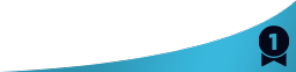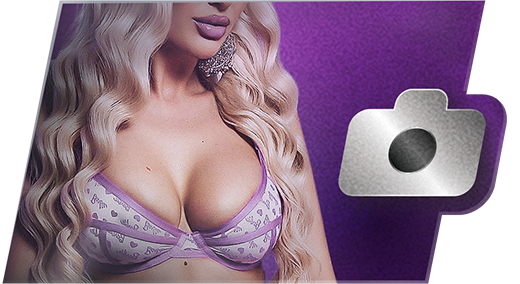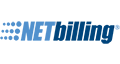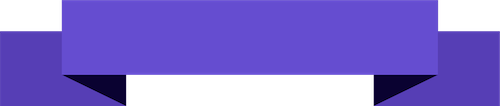To activate Cam2Cam mobile, tap the webcam button to the right of the chat feed.
From the Cam2Cam control panel, you can test your device from the "Test" tab, or start your session from the "Start" tab. When you tap "Start Test" or "Start Your Webcam" your mobile browser will ask permission to access your camera and mic. Grant it, and your feed will begin, providing your device and browser are compatible.
Note: Android users can use Chrome, FireFox, or Opera for Cam2Cam. iOS users must use Safari.
Please do not hesitate to reach out to customer support via phone, email, or Live Chat if you have further questions!
1-800-685-9236 (USA)
1-818-880-9021 (Int’l)
CustomerService@vsmedia.com -A.L. Quote
Hello!To activate Cam2Cam mobile, tap the webcam button to the right of the chat feed.From the Cam2Cam control panel, you can test your device from the "Test" tab, or start your session from the "Start" tab. When you tap "Start Test" or "Start Your Webcam" your mobile browser will ask permission to access your camera and mic. Grant it, and your feed will begin, providing your device and browser are compatible.Note: Android users can use Chrome, FireFox, or Opera for Cam2Cam. iOS users must use Safari.Please do not hesitate to reach out to customer support via phone, email, or Live Chat if you have further questions!1-800-685-9236 (USA)1-818-880-9021 (Int’l)CustomerService@vsmedia.com -A.L.
Hello!To activate Cam2Cam mobile, tap the webcam button to the right of the chat feed.From the Cam2Cam control panel, you can test your device from the "Test" tab, or start your session from the "Start" tab. When you tap "Start Test" or "Start Your Webcam" your mobile browser will ask permission to access your camera and mic. Grant it, and your feed will begin, providing your device and browser are compatible.Note: Android users can use Chrome, FireFox, or Opera for Cam2Cam. iOS users must use Safari.Please do not hesitate to reach out to customer support via phone, email, or Live Chat if you have further questions!1-800-685-9236 (USA)1-818-880-9021 (Int’l)CustomerService@vsmedia.com -A.L.
Hello!To activate Cam2Cam mobile, tap the webcam button to the right of the chat feed.From the Cam2Cam control panel, you can test your device from the "Test" tab, or start your session from the "Start" tab. When you tap "Start Test" or "Start Your Webcam" your mobile browser will ask permission to access your camera and mic. Grant it, and your feed will begin, providing your device and browser are compatible.Note: Android users can use Chrome, FireFox, or Opera for Cam2Cam. iOS users must use Safari.Please do not hesitate to reach out to customer support via phone, email, or Live Chat if you have further questions!1-800-685-9236 (USA)1-818-880-9021 (Int’l)CustomerService@vsmedia.com -A.L.
Hello!To activate Cam2Cam mobile, tap the webcam button to the right of the chat feed.From the Cam2Cam control panel, you can test your device from the "Test" tab, or start your session from the "Start" tab. When you tap "Start Test" or "Start Your Webcam" your mobile browser will ask permission to access your camera and mic. Grant it, and your feed will begin, providing your device and browser are compatible.Note: Android users can use Chrome, FireFox, or Opera for Cam2Cam. iOS users must use Safari.Please do not hesitate to reach out to customer support via phone, email, or Live Chat if you have further questions!1-800-685-9236 (USA)1-818-880-9021 (Int’l)CustomerService@vsmedia.com -A.L.
Hello!
To activate Cam2Cam mobile, tap the webcam button to the right of the chat feed.
From the Cam2Cam control panel, you can test your device from the "Test" tab, or start your session from the "Start" tab. When you tap "Start Test" or "Start Your Webcam" your mobile browser will ask permission to access your camera and mic. Grant it, and your feed will begin, providing your device and browser are compatible.
Note: Android users can use Chrome, FireFox, or Opera for Cam2Cam. iOS users must use Safari.
Please do not hesitate to reach out to customer support via phone, email, or Live Chat if you have further questions!
1-800-685-9236 (USA)
1-818-880-9021 (Int’l)
CustomerService@vsmedia.com -A.L.
thanks because I tried it from the phone and did not start if you use it from the PC could work because I gave consent to microphone and video I use Chrome, do I have to change browsers?
Quote